In this guide, we will explore how to leverage ChatGPT’s powerful AI capabilities to enhance your Excel skills. From understanding concepts and writing formulas to utilizing VBA macros and performing data analysis, ChatGPT is your go-to companion for mastering Excel. Let’s dive in and unlock the full potential of this innovative tool.
How to Use ChatGPT for Excel
If you’re new to ChatGPT for Excel, here’s a step-by-step guide to help you get started.
Creating an Account
To access ChatGPT for Excel, follow these simple steps:
- Launch your preferred browser and navigate to the Chat platform.
- Click on the signup button to create your free OpenAI account.
- Sign up using your email address, Microsoft account, or Google account.
- Provide a phone number for verification and access purposes.
Exploring Excel Concepts with ChatGPT
When seeking explanations for Excel concepts, it’s crucial to communicate your intentions clearly to ChatGPT. Follow these guidelines for optimal results.
- Begin your chat session by stating that you’re working with Excel.
- Use phrases like “In Excel, what is…” to inquire about specific terms or concepts.
- For instance, you can ask, “In Excel, what is the difference between absolute and relative references?”
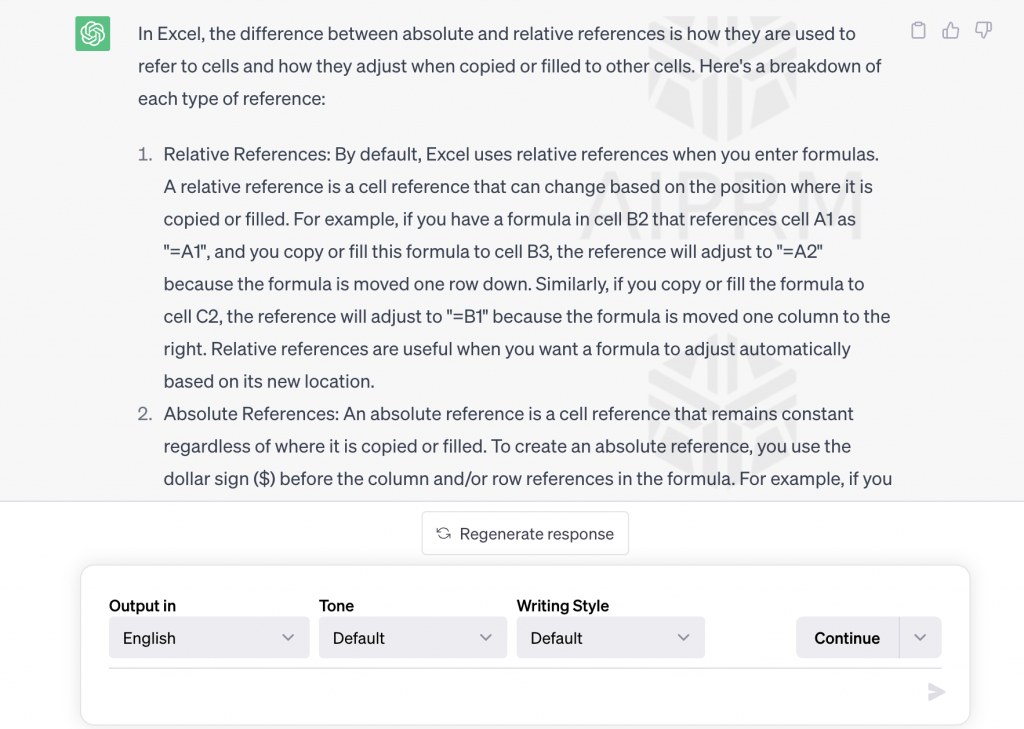
ChatGPT will provide a detailed explanation of the concepts, ensuring a comprehensive understanding.
Harnessing ChatGPT’s Formula and Function Assistance
ChatGPT can guide you in writing Excel formulas and understanding their syntax. Here’s how to make the most of this feature:
- Ask specific questions about Excel functions, such as “In Excel, what does the COUNTIF function do?”
- Compare different functions by inquiring, “What’s the difference between IFNA and ISNA in Excel?”
However, the real power of ChatGPT lies in solving specific problems. For example, you can ask, “How do I find values that are in both columns A and B in Excel?”
ChatGPT will provide a ready-to-use formula using the column references you mentioned, allowing for immediate implementation.
Excel VBA and Macros with ChatGPT
Excel VBA (Visual Basic for Applications) enables automation and customization in Excel. ChatGPT can assist you in leveraging VBA macros effectively:
- Seek guidance on VBA syntax and usage, including tasks like trimming spaces from a text string.
- Request ChatGPT to create a macro for you by providing clear instructions.
For instance, you can prompt, “Create an Excel VBA macro called ‘CalculateSales’ that adds all numbers in column B, multiplies the total by the currency conversion rate in cell C2, and puts the result in cell D2.”
ChatGPT will guide you through the steps of opening the VBA editor, inserting a new module, and providing a completed macro that you can easily copy and paste.
Tips for Excel Macros with ChatGPT
To optimize your experience with Excel macros and ChatGPT, keep these tips in mind:
- Provide precise instructions, including specifying the target cell for the output.
- Break complex tasks into smaller pieces if the macro output is limited in length.
- Establish consistent variable naming conventions to enhance code readability.
- Always test the output of the macro to ensure it meets your expectations.
Remember, ChatGPT is an exceptional tool, but it’s essential to verify the results and fine-tune your instructions when necessary.
Data Analysis with ChatGPT
ChatGPT can provide valuable insights and guidance for various data analysis tasks in Excel. Here are a few examples:
- Conditional formatting: Seek advice on implementing conditional formatting rules for data visualization.
- Pivot tables: Inquire about creating and customizing pivot tables for effective data summarization.
- Calculating weighted averages: Ask ChatGPT for assistance in calculating weighted averages based on specific criteria.
- Comparing columns with VLOOKUP: Request guidance on using VLOOKUP to compare values between columns.
Furthermore, you can provide actual data to ChatGPT for a more tailored analysis. Simply copy and paste the data from Excel into the chat box, and ChatGPT will generate formulas and provide answers based on the given data.
With ChatGPT as your trusted companion, data analysis in Excel becomes more accessible and efficient.
Conclusion: Harnessing the power of ChatGPT can revolutionize your Excel experience. From understanding concepts and writing formulas to creating VBA macros and performing data analysis, this AI tool offers comprehensive assistance. Remember to be specific in your queries, break down complex tasks, and test the output for optimal results. With ChatGPT by your side, you can confidently navigate the vast realm of Excel and unlock its true potential.
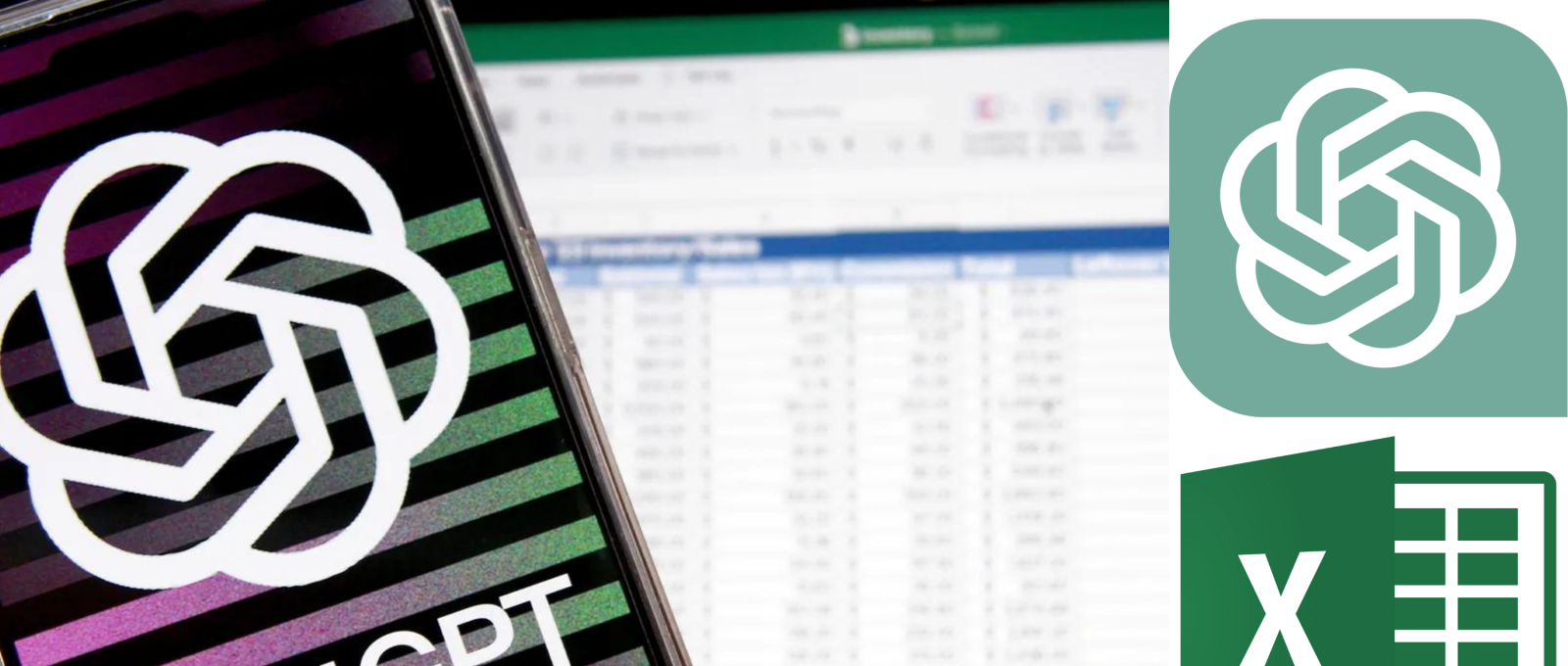
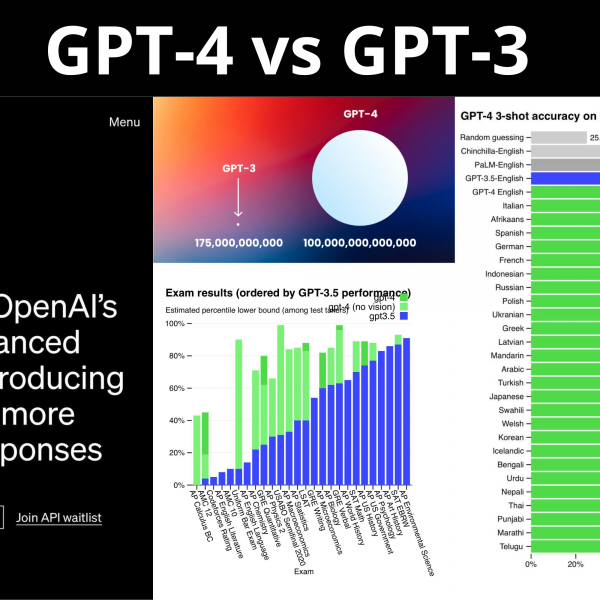
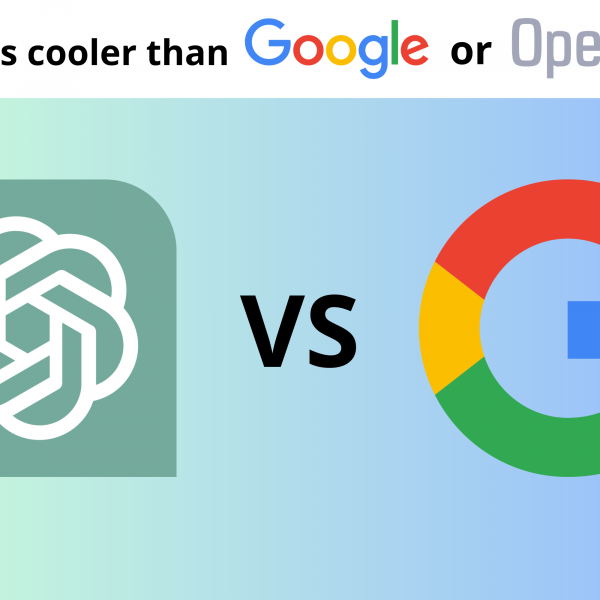
Leave a Comment